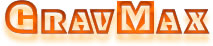1. Установите «Number of offline documents (Количество автономных документов)». По умолчанию программа устанавливает 4, но поддерживает максимум 16.
Settings ->System Settings ->Interface Functions and Display Выберите количество автономных документов из раскрывающегося списка.
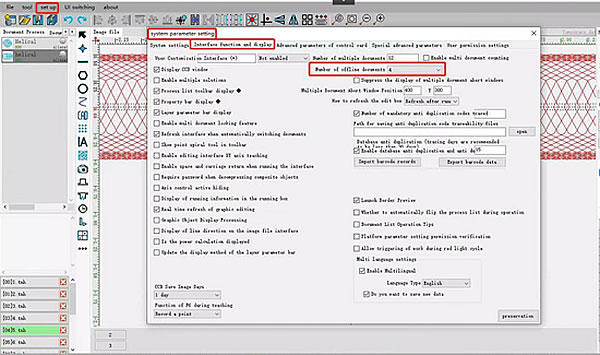
2. Нажмите кнопку «Run (Выполнить)» или нажмите клавишу F6, чтобы открыть окно «Run». Выберите «Offline Download (Автономная загрузка)» и нажмите «Start».
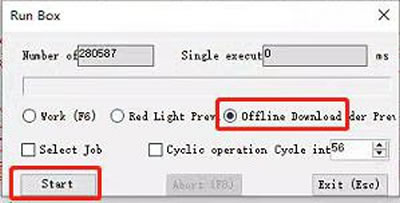
3. Появится всплывающее окно «Offline Download Document Number Selection (Выбор номера документа для автономной загрузки)», в котором, в качестве примера, можно выбрать «00 Offline Document».
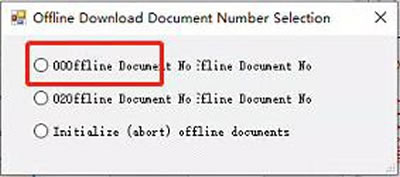
4. После завершения автономной загрузки закройте окно и откройте Tools>Advanced Tools>Offline Download Settings
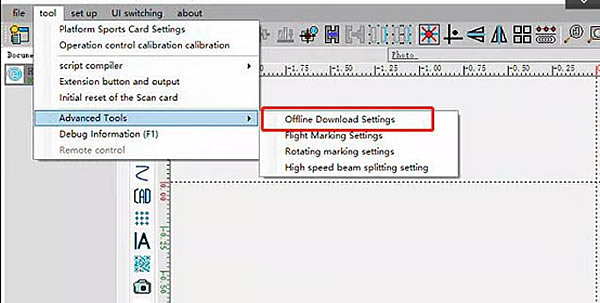
5. Отобразится автономный документ с именем «platform», который был только что загружен в автономном режиме. Нажмите кнопку «File Parameter Settings (Параметры файла)» под автономным документом, чтобы задать триггер для запуска документа.
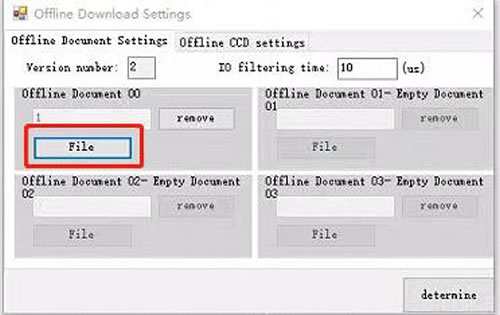
6. Задайте соответствующие условия срабатывания и нажмите кнопку «determine Сохранить».
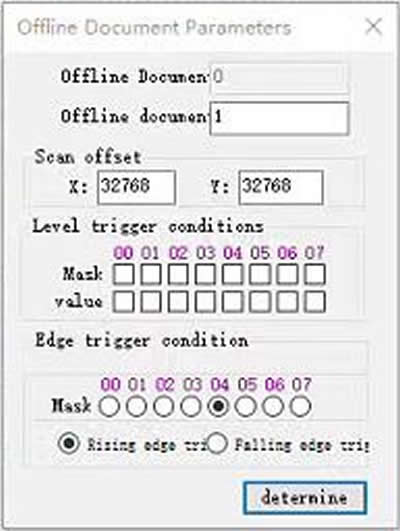
1.Set the 'number of offline documents', the software defaults to 4, with a maximum support of 16.
Settings ->System Settings ->Interface Functions and Display; Select the number of offline documents from the drop-down box.
2.Click the "Run" button, or press "F6" to pop up the Run box; Select 'Offline Download' and then click 'Start';
3.The pop-up window 'Offline Download Document Number Selection' appears, and we choose '00 Offline Document' as an example;
4.After the offline download is completed, close the run box and open "Tools>Advanced Tools>Offline Download Settings"
5.We can see the offline document named "platform" that was just downloaded offline. Click the "File Parameter Settings" button under the offline document to set the trigger to run the document;
6.Set the corresponding triggering conditions and click Save.