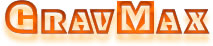1. Измените информацию о интерфейсе запуска программного обеспечения. Откройте каталог, в котором установлено программное обеспечение, найдите папку «UserSkin», замените или отредактируйте изображение «LOGO.bmp» или измените содержимое файла «工程名称.txt», чтобы изменить информацию о интерфейсе запуска программного обеспечения.
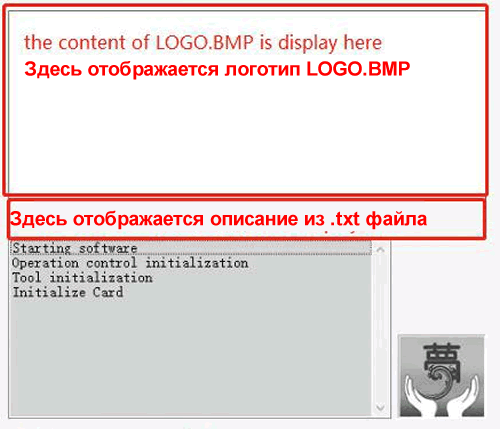
2. Измените информацию о версии и авторских правах. Откройте папку «UserSkin», замените или отредактируйте изображение «AboutLogo.bmp» или измените содержимое файла «AboutLogo.txt».
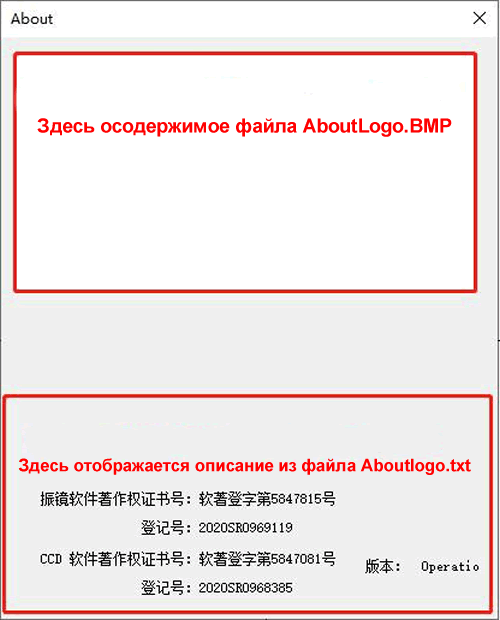
Нажмите "Settings" - "System Settings", и вы увидите, что в левом нижнем углу меню настроек системы отображается текст «About displaying middle logos». В этом случае нажмите Ctrl+U, чтобы изменить текст «About displaying middle logos» на «About not displaying middle logos» и сохраните настройки. Перезапустите программное обеспечение еще раз, и информация о логотипе программного обеспечения изменится.
1.Change the display information of the software startup interface. Open the directory where the software is installed, find the "UserSkin" folder, replace or edit the "LOGO .bmp" image, or change the content in the "工程名称.txt" file to change the display information of the software startup interface.
2.Change the information about version and copyright. Open the "UserSkin" folder, replace or edit the "AboutLogo .bmp" image, or change the content in the "AboutLogo .txt" file.
Click "Settings" - "System Settings", and you can see that the words displayed in the bottom left corner of the system settings menu are "About displaying middle logos". At this time, press Ctrl+"U" to change the words "About displaying middle logos" to "About not displaying middle logos" and save the settings. Restart the software again, and the software logo information will be changed.